Step1, Install IOS Player, two ways to install,
Use iphone or ipad Safari to visit
http://www.pgyer.com/1016
Or use your mobile to scan the QR code to install
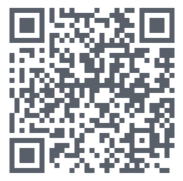
Step2, You can see an "VideoPlayer" icon appear on the phone screen after you install,
This VideoPlayer supports IOS7, IOS8 and IOS9.
With ios7 or ios8, you can open VideoPlayer directly.
With iOS9, if you see an "Untrusted Enterprise Developer" message when attempting to open the VideoPlayer App for the first time, you will need to manually "Trust" the app.
To Trust the App after installing, go to Settings > General > Profiles, and tap the "QuanLi Network ...., Inc." entry, and then tap the Trust button. View details
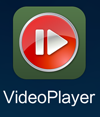
Step3, two ways to add files into VideoPlayer,
Your user can import files into VideoPlayer via iTunes or downlaod files into VideoPlayer via Net Disk or Cloud Disk.
* If you want to download files into VideoPlayer via Net Disk or Cloud Disk, Your encrypted video file's suffix name must be .abc, for example: 1.abc ,
Use Net Disk or Cloud Disk App into download video files into your Iphone or Ipad, click the video file and select "Open", VideoPlayer will appear, select VideoPlayer to open it.
* If you want to import files into VideoPlayer via iTunes, connect iphone or ipad to computer, see the below steps.
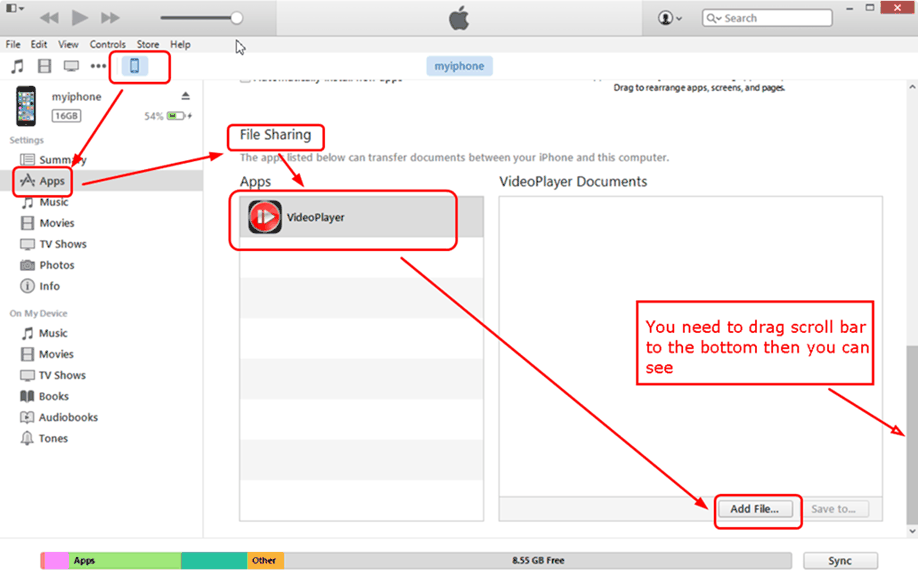
Step4, Open VideoPlayer, you will see the video files list.
Your file name can't include some characters, for example, () [] : etc. Otherwise it will be shown as folders.
Step5, Click file to play, password dialog will be shown if your users open your video for the first time,
Let your user copy and send his Machine ID to you.
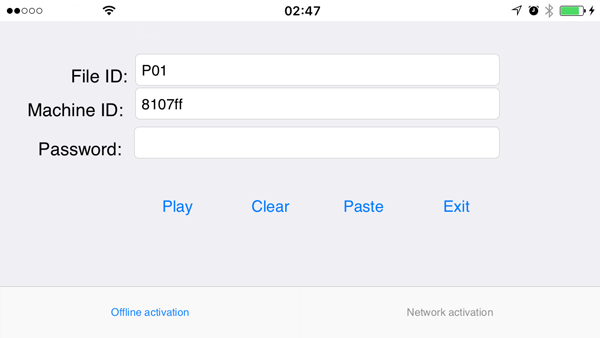
Step6, After you get your user's Machine ID of ios device, you may open "DRMsoft IOS Password Create Tool 2.0 " and create password for your user,
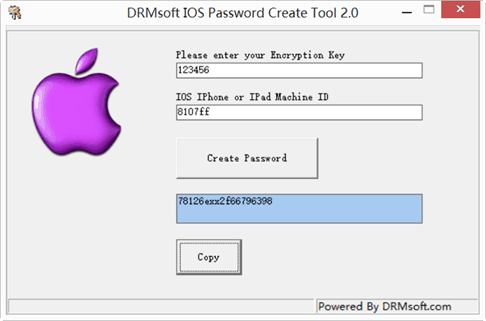
Step7, Your user enter password then play
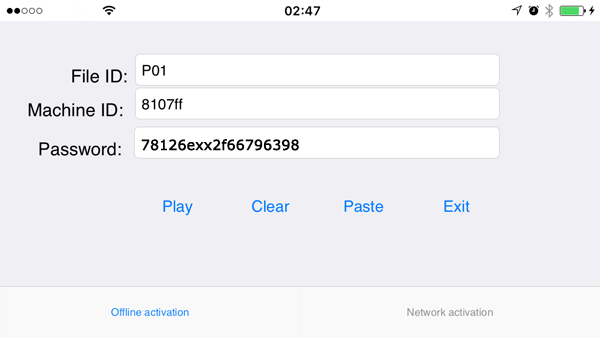
|

